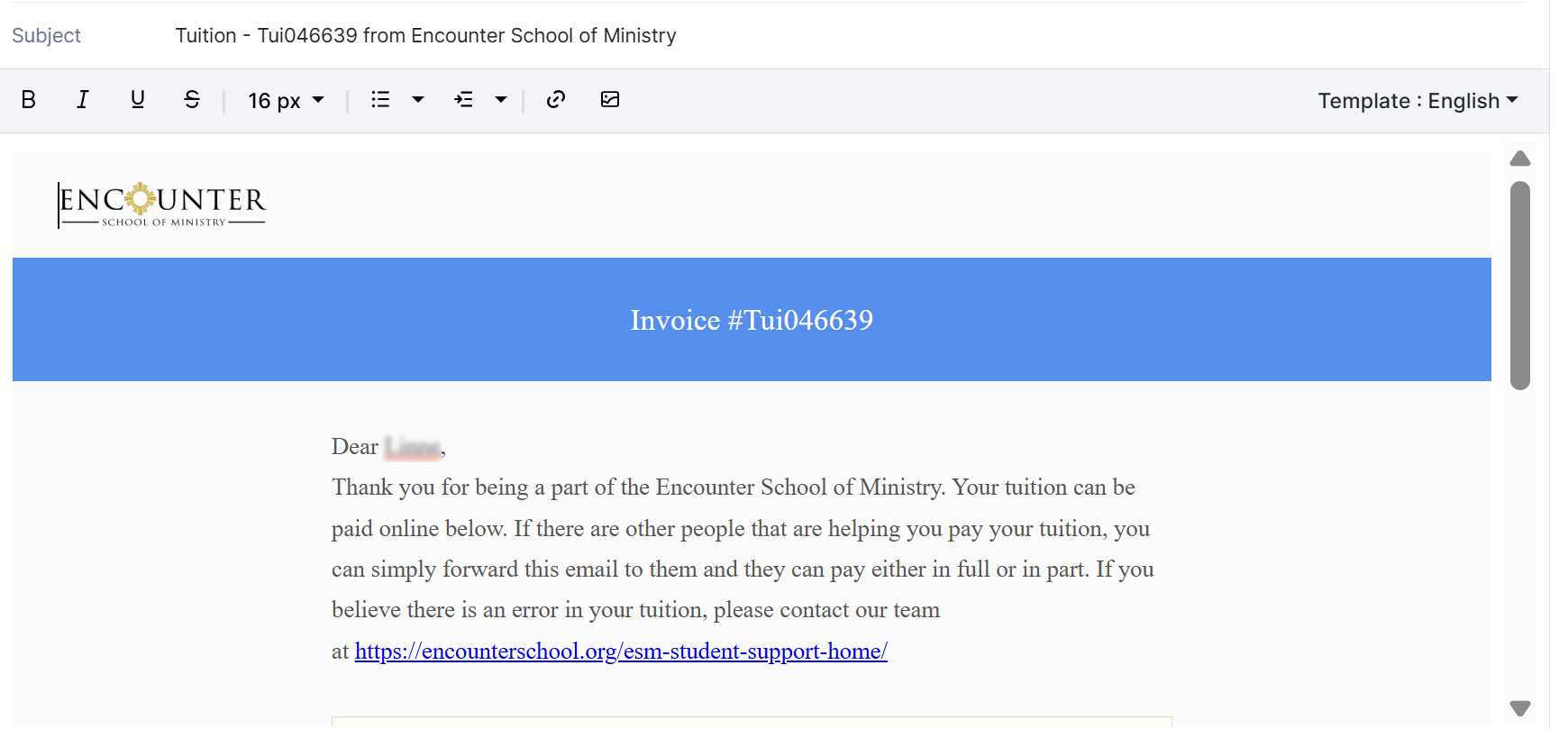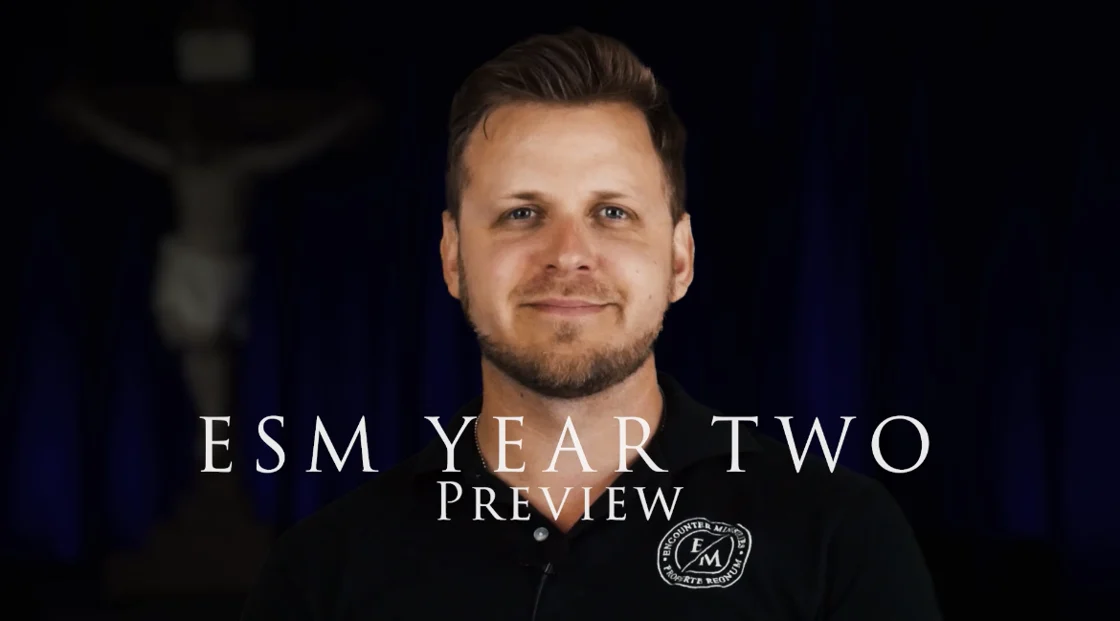Technical Support
Here you will find information to help you through various aspects of your journey with the Encounter School of Ministry. This information is for students of the Onsite DC Campus. Below you’ll find sections on the enrollment process, basic dashboard (Canvas) navigation, how to activate your Canvas dashboard, etc. To see the information for the particular areas, please Click on the tabs below .
NOTE: our DC campus can support you in limited ways. For most support issues (tuition, payment, passwords, etc.) are supported by the Encounter School headquarters. Please go to: https://encounterschool.org/esm-student-support-on-site/ where you will find support on a wide variety of topics.
Students Going Into Year 2
When you enroll in the school, ESM assumes that you are enrolling in the full 2-year program. So, you do NOT have to apply again to continue into Year 2. However, you do need to confirm your tuition schedule (quarterly or annual). And if for some reason, you cannot continue, you must submit a drop request. Please see the email below that all incoming Year 2 students should have received.
Hello Rising ESM Year 2 Students!
How wonderful it is to officially call you Year 2 students! What an incredible year it has been being able to witness, no matter if you are near or far, the transformation and breakthrough in your lives. The Lord loves to work in you and through you!
As a student who completed ESM Year 1, you are automatically enrolled in Year 2.
While you do not need to fill-out a new application, it is important for you to confirm the tuition cycle you would like to follow next year as soon as possible. You can do this through the Year 2 Information Form.
Once completed, our team will work to issue your tuition invoice. You only need to fill out the Year 2 Information form if you are intending on continuing onto Year 2. If you are unable to continue, please fill out a ESM Student Drop Request Form.
If you are coming back after having completed Year 1, but had to discontinue for a time, you can request to be reinstated so that you can continue on and complete Year 2. To do this, please fill out this Reactivation Request Form.
TUITION OPTIONS:
Annual Tuition: One-time $ payment due on Wednesday, Sept. 10, 2025
Quarterly Tuition: Four $ payments due on the following dates:
- Payment 1: September 10, 2025
- Payment 2: November 19, 2025
- Payment 3: January 28, 2026
- Payment 4: April 9, 2026
*Please note: Any student needing to transfer campuses or ESMO zoom sessions, will still need to fill out the Year 2 Information Form as well as a Student Transfer Request Form AFTER the end of the school year.
This form is due by August 1, 2025.
| Class of 2025: Year 2 Information Form |
Year 2 Preview with Patrick Reis
Year One equipped you with skills and tools to unleash the love of God through the power of the Holy Spirit into your spheres of influence. In your second year, we are going to go even deeper, diving into topic of Intimacy, Advanced Ministry Training, Power Evangelization, and Leadership & Deployment. It is in this year where we want you, through the guide of the Holy Spirit, to go after your Kingdom Dreams. You will learn how to take what you have learned to advance the Kingdom even further than you thought was possible.
Please take a few minutes to watch this video message from Patrick Reis, to gain an even better insight as to what you can expect for Year Two of the Encounter School of Ministry!
Eligibility for Graduation
As a reminder, graduation from the Encounter School of Ministry means that a student has completed academic, attendance, and financial requirements over the course of 2 years (8 quarters). To be eligible for a Certificate of Completion, students must be able to satisfy the following requirements on our Graduation Eligibility and Honor Form:
- Completed 80% homework assignments per quarter
- Attended 80% of classes per quarter*
- Completion of Year Two Ministry Project
- Has paid all outstanding tuition invoices
If you have any questions, please do not hesitate to reach out to us through the Student Support Center.
We are excited to see you in the Fall! Please know of our entire team’s prayers for you as you enjoy your summer with your family and friends.
In Christ,
Rachel Grech
Director of Operations
Encounter School of Ministry
Student Dashboards (Canvas)
Each student will gain access to a student dashboard. You can access it from the Encounter website (the login button at the top right of the page) or directly from https://canvas.instructure.com/login/canvas/. From the dashboard, you can find the schedule for your course, access to your tuition portal, links to the Student Support Center, and you will find resources from each class (student handouts and videos of the talks) which is very helpful, especially if you missed the class. Videos will be posted between 1-2 days after the class. Below is a short tutorial of the dashboard to help you know what’s available and how to navigate it.
Contact Us
Please contact Don James with any technical issues you are facing with the DC Encounter Campus website using the contact form below.
- If you have issues with registration or tuition, please contact Encounter Ministries at their Student Support Portal. Since we do not have access to login credentials, password issues also need to be resolved by Encounter Ministries.
- If you have questions regarding teachings given, homework, upcoming practicums or ministry projects, please contact your class shepherds (Betsy & John Roeder for Year 1, or Theresa & Dr. Andre Leyva for Year 2)
If you’ve had a problem that was resolved by Encounter Ministries, please let us know so that we can be aware of any problems students are having and what was done to fix it. Thank you!